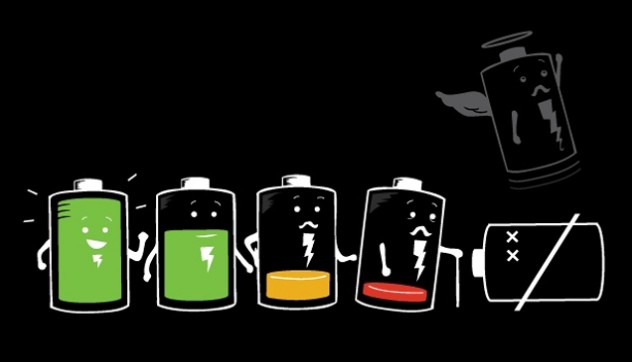May holiday is near and our friends and we head for long destination to have fun. We us our Android phone stays as a member of our group. But during travelling the battery life always go down due to various problems, so we take spare batteries with us. However, this is not possible all the time. So relax and follow the article to save your battery of Android powered device easily.
Mobile Network flexibility
At most time we have noticed that in car or train travel the cell battery decay faster than usual and the reason behind is high speed mobile network operator’s coverage. The phone tendency is to search the best network signal for you all the time that leads to extra power consumption. Today, 3G is the latest network that almost Android phones use. So frequent change of 3G to 2G is the main problem of depletion of battery. The solution to this is to switch the modes- 3G to 2G. Basically in Note 2 there is an option Only GSM, which must be set to consume less power. Otherwise switch to Flight mode, so that the network signal is off but the phone can be used for other purpose. It is better than switching off the phone. It is seen valuable power is more important than wasting.
Brightness setting modes
More power consumption is used by phone display. The screen brightness should be adjusted by setting modes. Well, different phone has their own setting to lower the brightness. According to environment lower the brightness to minimum. Many ROM supports automatic brightness mode adjustment and are tweaked to get the brightness lowering directly from notification dropdown. Other good habit is to press the power button once to shut the screen and that actually saves the battery in android phones. Usually setting display to automatic turn off or sleep options is good. So keep the shortest waiting time as 15 seconds to automatic light off.
Guarding the media process scanning
Android has the tendency to run media in background and that automatically scans the phone memory. It scans images, music, videos and other media files. These scanning of media usually are power hunger. Frequent scanning operations for large number of pictures can be reduced by making few additions. Well, to guard media process scanning, user must create a folder called “.nomedia” in DCIM->Camera in Mobile File manager. This is the hidden file by default that set as ‘show hidden files’. The mobile phone skips the folder and do not scan them hence achieves power saving. Also the folder of images and other media files in Album will not be displayed.
Other setting
Shut off the wifi setting from phone settings interface ‘Wireless & networks’. There are other settings that must be kept off are GPS, Bluetooth and auto-screen rotation. Stop doing a lot of work on phone means stop using too many applications. Always go to task manager and clean the running apps and clean the cache in RAM to save battery. In addition to this set the phone to power saving mode that will give the longer life and you can use the device in your long journey.
These above tips are not complicated but required in all Android phones to consume battery to use the phone more. Practically use these tips in day to day life and enjoy long mobile running happiness. If you have got any more ideas then do share with us.
Let’s save power!