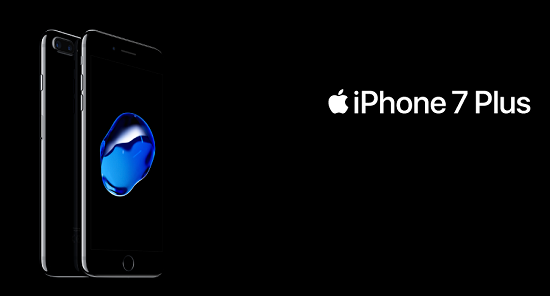iPhone always has acquired a significant place in the Global Smartphone market. No matter how costly a Smartphone you have of a different brand, but almost all of us have a hidden craze for an iPhone. Right?
Also it’s not like that people love iPhone. Apple has always bagged rave reviews for the iPhones as these handsets are awesomely fast, terrific in features and most importantly hardly hang though you use it in long term. But still we face issues when our iPhone hangs and never respond though we wait long.
Such situations are bothersome and examines our patience. But what you can do in such situations. The power button at times also stops functioning and so you can’t even restart your iPhone. Then what you should do? The only option left is to hard reset your handset. But how you can? We have a complete guide here for you. Let’s have a look.
Also Read: Disabling iMessage Notifications on Mac: How you can?
The general format for hard resetting your iPhone is holding down a combination of two buttons for 10 to 15 seconds which clear all background running processes and force restart the device. But this is an exception in case if the iPhone 7 and 7 Plus as you don’t find any physical buttons in these devices. So there will be a complete different procedure to hard reset these devices.
Steps to Hard Reset Old iPhone Models
This tutorial is meant for all iPhone model apart from the iPhone 7 and iPhone 7 Models. The Models include iPhone 6s, iPhone 6s Plus, iPhone SE and all others.
To Hard Reset your old iPhone models press and hold down the Home Button+Power Button until the screen of your handset goes black and the Apple logo appears in the middle of your display. Now leave all buttons and it will reboot automatically. This procedure is also meant for the iPads.
Steps Hard Reset iPhone 7 & iPhone 7 Plus
This procedure is only meant for the iPhone 7 and iPhone 7 Plus users. To hard reset any of these devices, press and hold down Sleep/Wake Button located at the top of your device and the Volume Down Button that you will find at the side of your iPhone till the Apple Logo appears on the middle of your device screen. This might take bit longer up to 20 secs, but don’t hold the buttons still you see the logo. Leave the buttons only after the Logo appears and the device will reboot automatically.
Also Read: Wanna turn on Night Mode on Android, iOS, Mac and Windows 10? Here is how You can do so
Did you face any issues in the rebooting of any of the iPhone models. Then let me know and I shall get back to you with a proper answer. But keep in mind that the method is only recommended if your device is hanged. Else don’t use it.