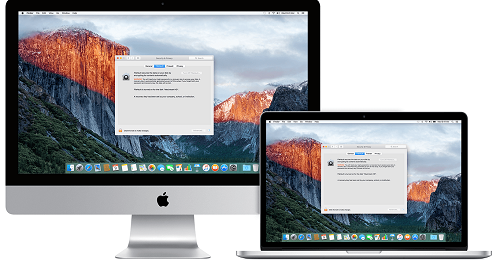Most of the iPhone users today are addicted in using iMessage on their Mac. Using iMessages on Mac is a good practice as it reduces your requirement to have your iPhone all time with you. If you have a iPhone and Mac, then you can sign into iMessages so that you can send and receive messages directly from your Mac.
But at time, this practice also create issues for you. If you are busy at work in office and start getting notifications on your Mac constantly, then it might be annoying for you. This also disturbs you from keeping yourself busy in any serious work. So today we shall let you know a couple of ways following which you can temporarily stop this practice.
Also Read: Wanna turn on Night Mode on Android, iOS, Mac and Windows 10? Here is how You can do so
The first way is to Disable the iMessages notifications permanently on your Mac and the other is to turn on the Do Not Disturb Mode which will allow you to stop getting notifications on your Mac for a specific time period of the day.
How to turn on Do Not Disturb Mode
- At first open the Notification Center and opt for the Today Tab.
- Then scroll up to get the Do Not Disturb toggle.
- Now enable the Do Not Disturb toggle.
Once you enable the Do Not Disturb toggle, you will stop receiving all alerts on your Mac and sounds will be muted. This feature will be useful if you want a temporary solution to your concern of iMessage notification during the working hours.
Also you are allowed to schedule DND Mode on your Mac for a particular duration in a day. You can do so by going to System Preferences > Notifications > Do Not Disturb and by enabling the DND option.
Also Read: How to fix issue of Google Calendar not showing on your iPhone, iPad and Mac
How to permanently disable iMessage Notifications
- As I told you before, you can also permanently disable iMessage Notifications on Mac.
- To do so at first go to the Menu bar, click on the Apple Logo and opt for System Preferences.
- Then go to Notifications and from there click on Messages and then chose None for the Message alert style.
Once you made these changes, you will not receive any notifications from the iMessages app. This include the iMessage texts too.
So if you are a user of iMessages on your Mac and facing these notification issues, then this will be helpful for you.