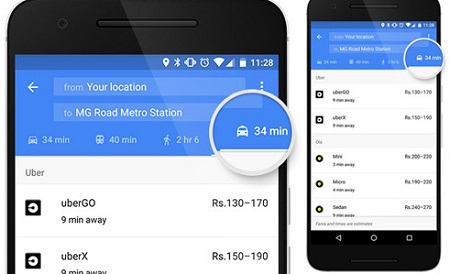 All of us know that Ola and Uber have been the very means of easy transportation this date in the country. And everyone knows how to book an Uber or Ola App. Right? Not only using the Ola and Uber App, but you can also use the third party apps like Zomato or others to book a Uber or Ola cab. It takes only few minutes of your time and you will get the car standing at your doors. But do you know? You can also book the Uber and Ola cabs using Google Maps. It might sound absolutely new to many, but it’s true. Using the Google Apps, you can call a cab instantly to your doors.
All of us know that Ola and Uber have been the very means of easy transportation this date in the country. And everyone knows how to book an Uber or Ola App. Right? Not only using the Ola and Uber App, but you can also use the third party apps like Zomato or others to book a Uber or Ola cab. It takes only few minutes of your time and you will get the car standing at your doors. But do you know? You can also book the Uber and Ola cabs using Google Maps. It might sound absolutely new to many, but it’s true. Using the Google Apps, you can call a cab instantly to your doors.
But before you call book an Uber or Ola taxi using the Google Maps, you must know how to book it. It’s a very straight forward feature and is easy to use. Using the simple methods mentioned below you can book a cab from the Google Maps, even without installing the Ola or Uber App. If you are interested to book an Uber app, then you can directly book from the Google Maps. But if you want to book an Ola cab, then you have to first open the app button to book an Ola cab.
Also Read: Gmail not to support Older Chrome Versions,Windows XP and Vista anymore
Then you might want to know what’s the need of booking Ola and Uber cabs using Google Maps when separate apps are available for the said services. Advantage of Google Maps is that at the same time you can see the price of both the cabs for a particular distance so that you can make a comparison on the price point. It will help you to choose the best that suits your needs. Now let’s see how to do so?
How to book Ola or Uber using Google Maps
- At first open the Google Maps App and enter your destination in the Search Bar.
- Then tap the “Car icon” navigation button.
- Now tap the Taxi Tab. This looks like the image of a person holding one hand up.
- Tap the Ola and Uber icons to know their fares.
- If you want to book an Uber App, then choose the class of the car that you want and next tap Request.
- If you are doing this for the first time, then it will open a pop up window from where you have to link Uber to your Google Account. Choose your prefered Account and after tap on Link.
- Now a new Window will open where you can see the estimated fare. Tab Book to complete the booking process.
- If you want to book an Ola cab, then choose the Ola Tab, the Class and then tap on Open App.
- It has the equal functionality to that of the Ola App, but it will have already entered the pick and drop location being opened from the Google Maps. This will be too easy to use.
Also Read: Gmail to block JavaScript Attachments starting from Feb 13
But there is no information, if you can really unlink your Google and Uber Accounts once they are connected. But to know if this is really possible, keep visiting our website BlogZamana. If we get any further updates on this, we shall let you know instantly.